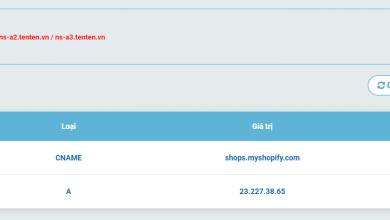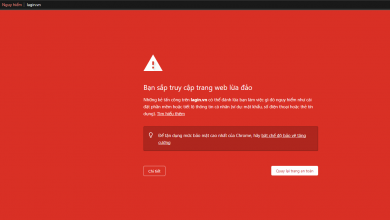Domain
Guide to Configuring DNS at TenTen.
- You can refer to the tutorial article on configuring DNS at TenTen.
- Additionally, you can also check out the tutorial article on configuring NameServers at TenTen.
- When customers use domain services at Tenten.vn, in the case that you are currently using or have used domain services at TenTen, if you have forgotten your password or have not received your account information from the system.

- Domain NameServer (DNS) is a system that enables the translation between IP addresses and domain names on the Internet. It allows you to associate a domain name (such as google.com or facebook.com) with its corresponding IP address (such as 150.95.24.15 or 192.142.42.99). Instead of remembering complex IP addresses, DNS allows you to use simple keywords or domain names to access websites.
- At TenTen.vn, you can configure DNS settings through two administrative pages: domain.tenten.vn or id.tenten.vn.

Guide to configuring DNS on the domain.tenten.vn page
Access the DNS administration page.
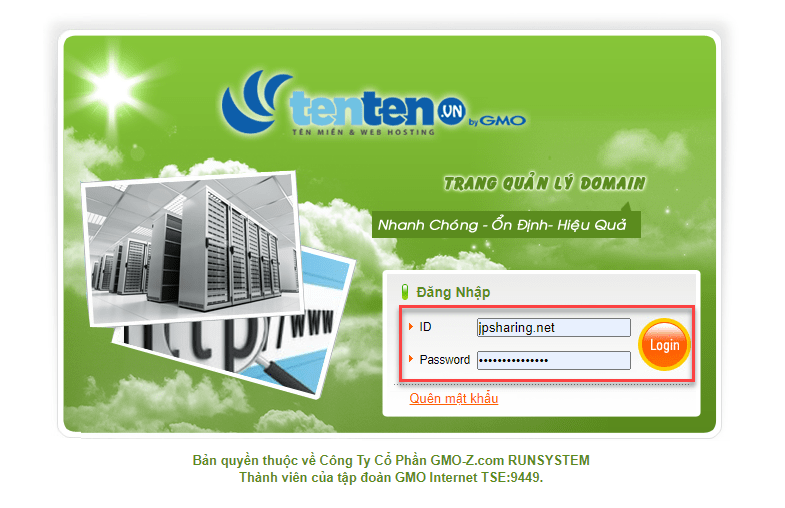
- With the domain page, you can directly log in to the DNS settings interface.
- In case you forget your password on this page, you can click on the “Forgot Password” button to initiate the password recovery process.
- For detailed instructions on recovering your account, please refer to this page.
DNS page interface.

- Configure by IP: This feature allows you to automatically configure based on the hosting IP you want to point to. For example, the IP: 190.122.52.31. Please note that when using this feature, all existing records will be lost.
- Default Google Mail: After using this feature, you need to add an authentication TXT record from Google’s side for stable system operation.
- Default Google Site: The system will automatically configure default records on the Google side. You need to add the remaining TXT record to complete the configuration.
- In case of configuring custom DNS: Select Add -> Save.
Guide to configuring DNS on the id.tenten.vn page
Access the ID administration page.
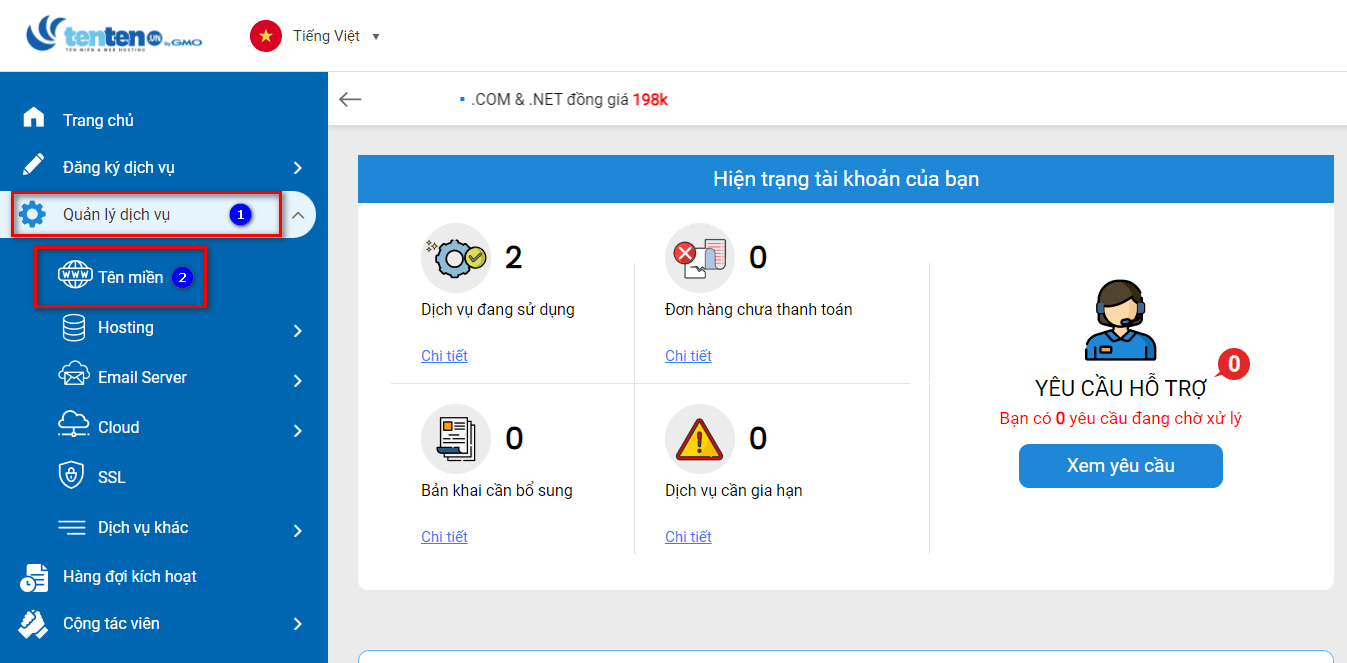
- In this interface, you need to access the domain list using the two methods mentioned above.
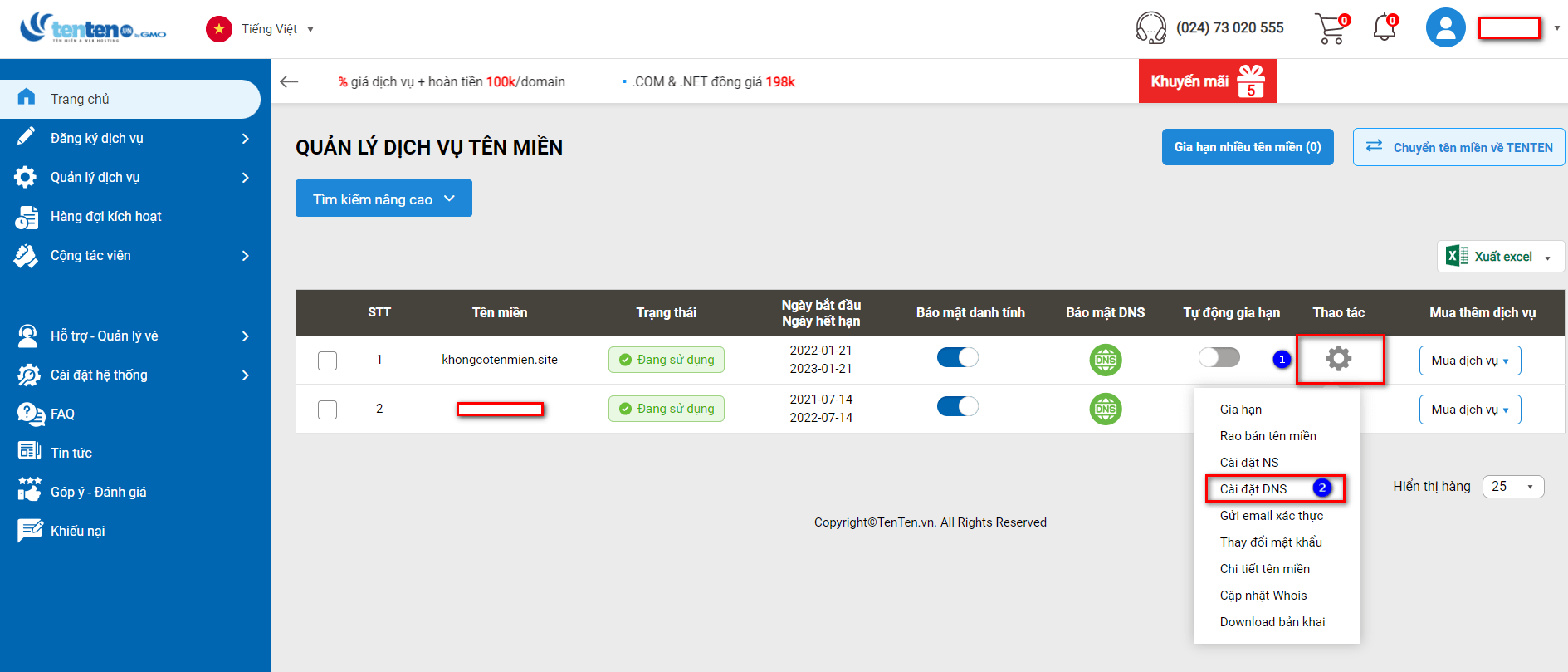
- Select DNS settings to proceed to the domain.tenten.vn page. Please note: After updating the Domain NameServer, please wait for a period of 30 minutes to 1 hour for the system to update accordingly.