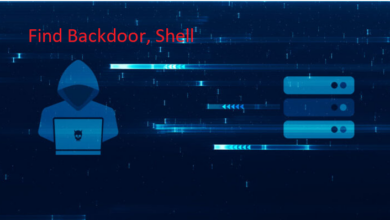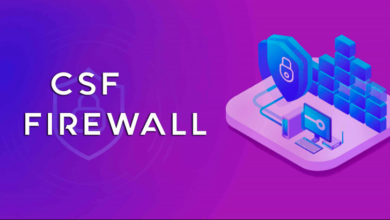Rclone – Hướng dẫn backup dữ liệu VPS lên Google Drive
Giới thiệu Rclone
Rclone là một chương trình dòng lệnh, mã nguồn mở, đa luồng để quản lí lưu trữ trên đám mây hoặc các lưu trữ có độ trễ cao khác. Nó đi kèm với các chức năng như rsync, truyền tệp, mã hóa, lưu cache, union mount, mount. Trang web chính thức của rclone hiện hỗ trợ đến 50 backends bao gồm cả Amazon S3 và Google Drive.
Rclone thường được biết với 2 câu lệnh thường dùng là rclone sync và rclone mount,[6] cho phép người dùng tương tác trực tiếp với dữ liệu trên bộ nhớ đám mây như chính trên máy của họ bằng các công cụ có sẵn trên máy. Việc truyền dữ liệu thông qua rclone được tối ưu hóa để có thể truyền tốt hơn quá các kết nối với độ trễ cao.
Các bản phân phối Linux như: Ubuntu, Debian, Fedora, Gentoo, Arch và một số hệ thống quản lí gói như apt, pacman đều hỗ trợ cài đặt Rclone.
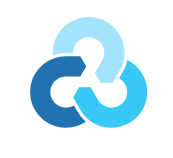
Cài Đặt RCLONE
Cài đặt RCLONE bản mới nhất với bất kỳ hệ điều hành nào:
curl https://rclone.org/install.sh | sudo bash
Ngoài ra bạn cũng có thể tham khảo ở trang chủ của RCLONE tại đây
RCLONE một số lệnh cơ bản
- rclone config – Cấu hình kết nối đến dịch vụ cloud.
- rclone copy – Copy files từ server đến cloud, skip nếu đã tồn tại dữ liệu.
- rclone sync – Synchronize giữa server và cloud, chỉ update dữ liệu trên cloud mà thôi.
- rclone move – Move files từ server lên cloud.
- rclone delete – Xóa dữ liệu của folder.
- rclone purge – Xóa dữ liệu của folder và toàn bộ nội dung bên trong.
- rclone mkdir – Tạo folder.
- rclone rmdir – Xóa folder trống tại đường dẫn.
- rclone rmdirs – Xóa toàn bộ folder trống tại đường dẫn. Bộ đếm thời gian bao gồm:
ms – Milliseconds
s – Seconds
m – Minutes
h – Hours
d – Days
w – Weeks
M – Months
y – Years - rclone check – Kiểm tra dữ liệu server và cloud có đồng bộ hay không.
- rclone ls – Liệt kê toàn bộ dữ liệu gồm size và path.
- rclone lsd – Liệt kê toàn bộ thư mục.
- rclone lsl – Liệt kê toàn bộ dữ liệu gồm modification time, size và path.
- rclone size – Trả về kích thước thư mục.
RCLONE cài đặt và cấu hình backup lên Google Driver
Kết nối SSH với VPS sau đó chạy lệnh:
rclone config
Chương trình hiển thị thông báo No remotes found – make a new one, nhập n để tạo cấu hình mới.
Sau đó, chương trình yêu cầu tên của kết nối, ở đây tôi sẽ nhập backup cho kết nối của mình.
Danh sách dịch vụ lữ trữ đám mây xuất hiện, nhập 15 để chọn Google Drive (có thể khác ở từng phiên bản).
Client ID và Client Secret có thể để trống.
Sau đó mục scope nhập 1 để chọn đầy đủ quyền truy cập thư mục files. (Full access all files, excluding Application Data Folder).
Tiếp theo, để trống với ID of the root folder và Service Account Credentials JSON file path
Chương trình tiếp tục hỏi Edit advanced config? và Use auto config? nhập n
Chương trình tiếp tục yêu cầu xác thực tài khoản Drive, copy link và truy cập link đó trên trình duyệt.
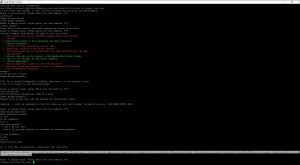
Sau khi đã copy mã xác nhận, quay trở lại server, nhập mã vừa copy được vào dòng Enter verification code.
Tiếp theo dòng Configure this as a team drive? nhập n
Rclone cần xác nhận các thông tin lần cuối, chọn y để tiếp tục.
Chọn q để thoát khỏi chương trình rclone.
Dưới đây là output của quá trình cài đặt rclone:
rclone config
No remotes found - make a new one
n) New remote
s) Set configuration password
q) Quit config
n/s/q> n
name> backup
Type of storage to configure.
Enter a string value. Press Enter for the default ("").
Choose a number from below, or type in your own value
1 / 1Fichier
\ "fichier"
2 / Alias for an existing remote
\ "alias"
3 / Amazon Drive
\ "amazon cloud drive"
4 / Amazon S3 Compliant Storage Providers including AWS, Alibaba, Ceph, Digital Ocean, Dreamhost, IBM COS, Minio, SeaweedFS, and Tencent COS
\ "s3"
5 / Backblaze B2
\ "b2"
6 / Box
\ "box"
7 / Cache a remote
\ "cache"
8 / Citrix Sharefile
\ "sharefile"
9 / Compress a remote
\ "compress"
10 / Dropbox
\ "dropbox"
11 / Encrypt/Decrypt a remote
\ "crypt"
12 / Enterprise File Fabric
\ "filefabric"
13 / FTP Connection
\ "ftp"
14 / Google Cloud Storage (this is not Google Drive)
\ "google cloud storage"
15 / Google Drive
\ "drive"
16 / Google Photos
\ "google photos"
17 / Hadoop distributed file system
\ "hdfs"
18 / Hubic
\ "hubic"
19 / In memory object storage system.
\ "memory"
20 / Jottacloud
\ "jottacloud"
21 / Koofr
\ "koofr"
22 / Local Disk
\ "local"
23 / Mail.ru Cloud
\ "mailru"
24 / Mega
\ "mega"
25 / Microsoft Azure Blob Storage
\ "azureblob"
26 / Microsoft OneDrive
\ "onedrive"
27 / OpenDrive
\ "opendrive"
28 / OpenStack Swift (Rackspace Cloud Files, Memset Memstore, OVH)
\ "swift"
29 / Pcloud
\ "pcloud"
30 / Put.io
\ "putio"
31 / QingCloud Object Storage
\ "qingstor"
32 / SSH/SFTP Connection
\ "sftp"
33 / Sugarsync
\ "sugarsync"
34 / Tardigrade Decentralized Cloud Storage
\ "tardigrade"
35 / Transparently chunk/split large files
\ "chunker"
36 / Union merges the contents of several upstream fs
\ "union"
37 / Uptobox
\ "uptobox"
38 / Webdav
\ "webdav"
39 / Yandex Disk
\ "yandex"
40 / Zoho
\ "zoho"
41 / http Connection
\ "http"
42 / premiumize.me
\ "premiumizeme"
43 / seafile
\ "seafile"
Storage> 15
Google Application Client Id
Setting your own is recommended.
See https://rclone.org/drive/#making-your-own-client-id for how to create your own.
If you leave this blank, it will use an internal key which is low performance.
Enter a string value. Press Enter for the default ("").
client_id>
OAuth Client Secret
Leave blank normally.
Enter a string value. Press Enter for the default ("").
client_secret>
Scope that rclone should use when requesting access from drive.
Enter a string value. Press Enter for the default ("").
Choose a number from below, or type in your own value
1 / Full access all files, excluding Application Data Folder.
\ "drive"
2 / Read-only access to file metadata and file contents.
\ "drive.readonly"
/ Access to files created by rclone only.
3 | These are visible in the drive website.
| File authorization is revoked when the user deauthorizes the app.
\ "drive.file"
/ Allows read and write access to the Application Data folder.
4 | This is not visible in the drive website.
\ "drive.appfolder"
/ Allows read-only access to file metadata but
5 | does not allow any access to read or download file content.
\ "drive.metadata.readonly"
scope> 1
ID of the root folder
Leave blank normally.
Fill in to access "Computers" folders (see docs), or for rclone to use
a non root folder as its starting point.
Enter a string value. Press Enter for the default ("").
root_folder_id>
Service Account Credentials JSON file path
Leave blank normally.
Needed only if you want use SA instead of interactive login.
Leading `~` will be expanded in the file name as will environment variables such as `${RCLONE_CONFIG_DIR}`.
Enter a string value. Press Enter for the default ("").
service_account_file>
Edit advanced config?
y) Yes
n) No (default)
y/n> n
Use auto config?
* Say Y if not sure
* Say N if you are working on a remote or headless machine
y) Yes (default)
n) No
y/n> n
Verification code
Go to this URL, authenticate then paste the code here.
https://accounts.google.com/o/oauth2/auth?access_type=offline&client_id=202264815644.apps.googleusercontent.com&redirect_uri=urn%3Aietf%3Awg%3Aoauth%3A2.0%3Aoob&response_type=code&scope=https%3A%2F%2Fwww.googleapis.com%2Fauth%2Fdrive&state=YG0NAAApdaOSGLL5PoCXqA
Enter a string value. Press Enter for the default ("").
config_verification_code> 4/1AX4XfWipwuFHASReJvxZCT5eF8GCwdf1pDT5Dq3AbapnLhQE7bOGkndCp64
Configure this as a Shared Drive (Team Drive)?
y) Yes
n) No (default)
y/n> n
--------------------
[backup]
type = drive
scope = drive
token = {"access_token":"ya29.a0ARrdaM-mCkh9adUa_U7VWop2lV3VoeQQdNUqswxGb8SIMtWeap7SA6MMd0hSJK61oLh7AuEJ46NOOipp6yqEF285eOLgfCOiILtL6CvFQkf1Wjnne5HiIVJpGDiHdwF-fBdcUwPN_D3XsBoR2fJceS5-V6mH","token_type":"Bearer","refresh_token":"1//0gQBZY78_3I4-CgYIARAAGBASNwF-L9Ir3OYdUaMgGoS_KZ41qPH5wnjFVk55m_sEVT_G6B07GQBFtGu7996_kbnUsSGblq-zMmU","expiry":"2021-08-19T18:12:30.909821082+07:00"}
team_drive =
--------------------
y) Yes this is OK (default)
e) Edit this remote
d) Delete this remote
y/e/d> y
Current remotes:
Name Type
==== ====
backup drive
e) Edit existing remote
n) New remote
d) Delete remote
r) Rename remote
c) Copy remote
s) Set configuration password
q) Quit config
e/n/d/r/c/s/q> q
Vậy là cài đặt RCLONE đã cơ bản hoàn tất, giờ bạn có thể copy một file bất kỳ lên googledriver và kiểm tra trực tiếp bằng câu lệnh trên server:
[root@150-95-113-97 ~]# rclone copy /var/log/cloud-init.log backup: [root@150-95-113-97 ~]# rclone ls backup: 72066 cloud-init.log [root@150-95-113-97 ~]# rclone about backup: Total: 15Gi Used: 70.377Ki Free: 14.990Gi Trashed: 0 Other: 10.080Mi
Nếu gặp khó khăn trong quá trình thao tác bạn có thể tham khảo video ở phía dưới đây nhé:
DỊCH VỤ CLOUD SERVER TỐC ĐỘ XỬ LÝ VƯỢT TRỘI